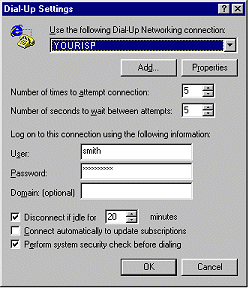My-Hosts.com
This Page :
| Step 3: | Checking your Internet Explorer Settings |
![]() A. Proxy settings in IE4
A. Proxy settings in IE4
![]() B. IE4 Internet Connection
B. IE4 Internet Connection
There are several settings changes that you may want to make to your Internet configurations, particularly if you use more than one connection and don't always want to force your browser to access the web through 'Proxy' settings.
- Using a proxy server can give you better internet performance. However there are problems with using proxy servers. Some content may be out of date. Only configure this option if your ISP provides a proxy server to use.
- To open your 'Internet Settings' panel, either select 'Control Panel' from the Start menu 'Settings', and then double click
on the 'Internet' icon;

- Or, Select 'Internet Options' from the IE4 'View' menu.
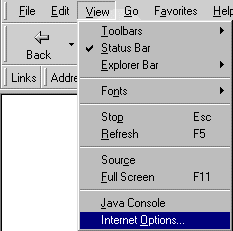
- From the 'Internet Options' panel you can choose which settings to adjust.
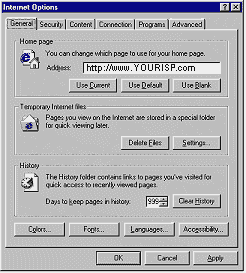
To modify your Proxy settings or to change which of your Internet Connections is used by default, click on the 'Connections' tab at the top.
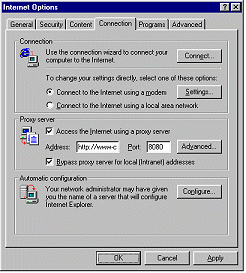
- To access your Proxy settings, click on the 'Advanced' button in the Proxy section. To turn the proxy cache on, tick in the
box.
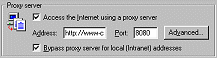
- You can type in the appropriate addresses into the Proxy settings fields. The proxy address can be a number of two or three possibilities please confirm your settings before configuring.
Consult your ISP for your connection settings:
HTTP set to: http://www-cache.YOURISP.net PORT no: 8080
FTP set to: http://www-cache.YOURISP.net PORT no: 8080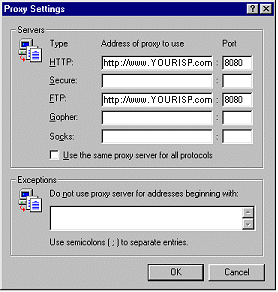
- To access your Default Connection settings, make sure you've clicked in the circle marked 'Connect to the Internet using a
modem', in the 'Connection' section then click on the 'Settings' button.
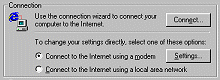
- From the 'Dialup Settings' panel, if you have multiple connections to the Internet you can choose which should be the default
connection from the dropdown menu - where all your connections will be listed. Select here which provider will be used as your primary provider for the internet. This will be different if you use a network based router via broadband for your internet connection.
In this case you will need to consult your ISP.